Hello,
Keywords are the search terms (words or phrases) which trigger your ad, and they are critical to the success of your AdWords advertising. This email explains how you can choose the most effective keywords, assess your keyword performance and how this affects the amount you pay.
Top tips for great keywords
A great keyword is:
- Ideally, 2-3 words long
- Specific (keywords that are too broad or general will not reach users as effectively as keywords that are highly targeted)
- Directly related to the text in your ad
- Directly related to the page your ad links to (specified by the destination URL)
Watch the keyword video below for more tips and tricks to use when writing your keywords.
What keywords should I choose?
First, look at your website content and write down every word, word combination or phrase that describes each category of your business. This is the starting point for creating your keyword lists.
Include all brand and product names as well as plurals, synonyms and alternate spellings for each word or phrase. Capitalization does not matter. Take out keywords that are very generic, irrelevant, or obscure.
Then, group your keywords into close-knit themes and create a new ad group for each theme. Put your keywords into these new ad groups. For example, if your campaign is for digital cameras, you can group together mini digital cameras in one ad group and SLR digital cameras in another.
Try using negative keywords. Negative keywords prevent your ad from showing when a word or phrase you specify is part of a search term. If you specify the negative keyword -repair, for instance, your ad won't show for search terms such as digital camera repair.
Want more keyword information and examples?
How can I tell if my keywords are working well?
Check your keyword performance regularly in the 'Keyword' tab of your account.
An 'Eligible' status means your keyword is eligible to trigger ads. Click on the icon in the status column to get more detail on your individual keyword performance.
Then, one of the most important metrics to assess is the clickthrough rate (CTR), as it shows the proportion of people who clicked on your ad after they saw it. Keywords that produce a relatively low CTR (e.g. less than 1% on the search network) can often be improved. Implementing the tips above will help improve your keyword performance. A higher CTR will help to increase your ad's position on Google.
Learn more about what keyword metrics to look out for.
How do my keywords impact how much I pay?
If your keywords are well chosen and you follow the tips above, your ads may show in a higher position or at a lower cost.
AdWords bidding works on an auction-style system, with advertisers bidding for keywords that will trigger their ads to appear. As multiple advertisers will often bid on the same keywords, Google must determine which ads will show, and in what position on the page. To do this, it looks at both CPC bids and the quality of your keywords:
- Cost-per-click bids (Maximum CPCs) are the amount you are willing to pay when someone clicks on your ad
- Quality score relates to how relevant your ads and keywords are to searches on Google, which is determined by a number of things, including your CTR
Find out more about how keyword bidding and quality can affect your ads.
If you'd like more information about keywords, you can find all this and more in the online AdWords Beginner's Guide.
Sincerely,
Laura
The Google AdWords Team
P.S. Next week we'll cover everything you need to know to write eye-catching ad texts!
Need a little help?
AdWords Beginner's Guide | AdWords Blog | AdWords Online Classroom | AdWords Help Forum |
© 2010 Google Inc. 1600 Amphitheatre Parkway, Mountain View, CA 94043
Email Preferences: You received this email because you indicated that you'd like to receive AdWords account performance suggestions. If you don't want to receive such emails, you can change your settings at your account's Notification Preferences page (https://adwords.google.com/select/EditCommunicationsPreferences?hl=en_US - AdWords sign-in required). To do so, select "No" in the "Email" column beside "Customized help and performance suggestions."

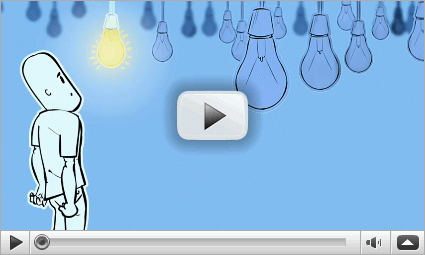
No comments:
Post a Comment